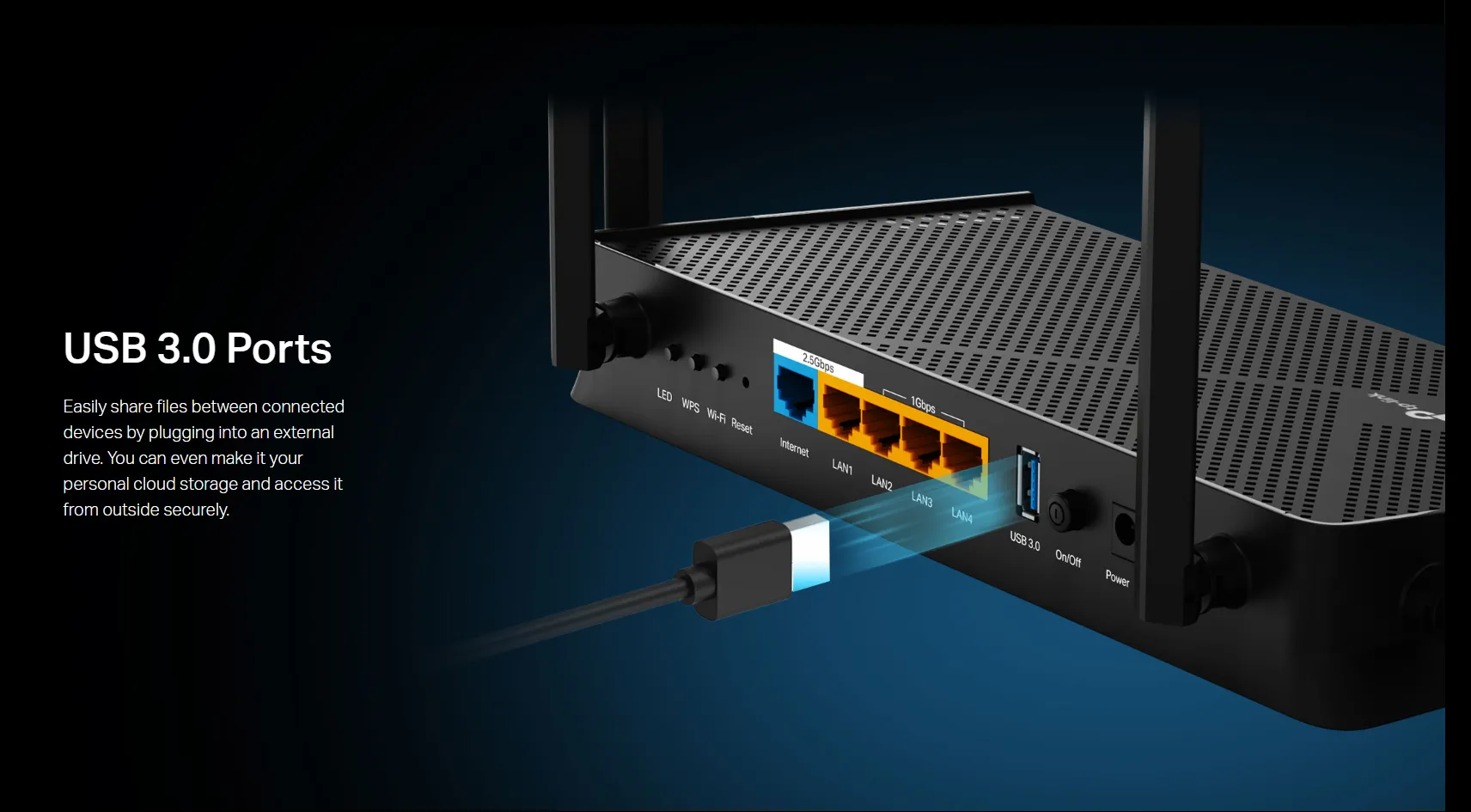Learn how to utilize your Router’s USB port for file sharing and network printing. Discover the evolution of router technology and why USB ports are becoming less common.
Table of Contents
The Hidden Potential of Your Router’s USB Port
Many of us have routers sitting in our homes, quietly connecting our devices to the internet. But did you know that some routers come equipped with a USB port? This often-overlooked feature can unlock a range of useful capabilities for your home network. In this comprehensive guide, we’ll explore the purposes of your router’s USB port and how you can make the most of it.
Identifying Your Router’s USB Port
Before we dive into the uses of a router’s USB port, let’s first determine if your router has one. Here’s how you can check:
- Locate your router (usually near your modem or in a central area of your home)
- Examine the back panel of the router
- Look for a rectangular port labeled “USB”
It’s worth noting that not all routers come with a USB port. In fact, many newer models have phased out this feature. If your router is more than a few years old, there’s a higher chance it will have a USB port.
The Evolution of Router USB Ports
Router USB ports were once a common feature, but their prevalence has decreased in recent years. This shift is largely due to advancements in technology that have made some of the original uses for these ports obsolete. Let’s examine the historical uses of router USB ports and how they’ve evolved:
1. Network Printing
Original Use: One of the primary functions of router USB ports was to enable network printing. Users could connect a printer to their router via USB, allowing all devices on the home network to print wirelessly.
Current Status: Most modern printers now come with built-in Wi-Fi capabilities, eliminating the need for a USB connection to the router. However, if you have an older printer without wireless functionality, the USB port on your router can still be useful for this purpose.
2. Firmware Updates
Original Use: Router USB ports were once used to facilitate firmware updates. Users would download the update to a USB drive, plug it into the router, and initiate the update process.
Current Status: Today, most routers can be updated directly through their web interface or mobile app. Some even support automatic updates, checking for and installing new firmware without user intervention.
3. File Sharing
Original Use: USB ports on routers have long been used for network-attached storage (NAS) functionality, allowing users to share files across their home network.
Current Status: This remains one of the most relevant uses for router USB ports today, though cloud storage and dedicated NAS devices have become popular alternatives.
Harnessing Your Router’s USB Port for File Sharing
Despite the decreasing prevalence of USB ports on routers, file sharing remains a valuable use for those who have this feature. Here’s a step-by-step guide on how to set up file sharing using your router’s USB port:
Step 1: Prepare Your USB Drive
- Choose a USB drive with sufficient storage capacity for your needs
- Format the drive if necessary (usually to FAT32 or NTFS, depending on your router’s specifications)
- Copy the files you want to share onto the USB drive
Step 2: Connect the USB Drive to Your Router
- Locate the USB port on your router
- Insert the USB drive into the port
Step 3: Access Your Router’s Settings
- Open a web browser on a device connected to your home network
- Enter your router’s IP address in the address bar (common addresses include 192.168.0.1 or 192.168.1.1)
- Log in with your router’s admin username and password
Step 4: Configure File Sharing Settings
- Navigate to the USB or file sharing settings in your router’s interface
- Enable file sharing
- Set up access controls if desired (e.g., requiring a username and password to access shared files)
- Choose which folders on the USB drive to share
Step 5: Access Shared Files
- On a device connected to your home network, open File Explorer (Windows) or Finder (Mac)
- Look for your router in the network devices list
- Click on the router to access the shared files
Also Read: Wi-Fi 7 vs Wi-Fi 6: Speed, Coverage and Reliability Compared
Practical Applications of Router USB File Sharing
Now that we’ve covered how to set up file sharing, let’s explore some practical ways you can use this feature:
Family Photo Album
Create a shared family photo album that everyone on your home network can access. This is a great way to keep cherished memories in one place and easily accessible to all family members.
Media Server
Store movies, TV shows, and music on your USB drive and stream them to devices on your network. This can be particularly useful for households with limited internet bandwidth or data caps.
Document Sharing
Keep important family documents, such as insurance policies, medical records, or school forms, in a centralized location that all authorized family members can access.
Backup Solution
Use the shared USB drive as a backup location for important files from multiple devices on your network.
Security Considerations for Router USB File Sharing
While file sharing through your router’s USB port can be convenient, it’s important to consider security implications:
1. Access Control
Use your router’s settings to require authentication for accessing shared files. This helps prevent unauthorized access, especially if you have a guest network.
2. Network Segmentation
Consider disabling access to shared files from your guest network to maintain separation between your primary and guest networks.
3. Physical Security
Remember that anyone with physical access to your router can potentially remove the USB drive and access its contents directly. Keep this in mind when deciding what information to store on the shared drive.
4. Regular Updates
Keep your router’s firmware up to date to ensure you have the latest security patches and features.
Alternatives to Router USB File Sharing
While router USB file sharing can be useful, there are several alternatives worth considering:
Cloud Storage Services
Platforms like Google Drive, Dropbox, and OneDrive offer easy file sharing and synchronization across devices, often with more robust features and larger storage capacities.
Network Attached Storage (NAS) Devices
Dedicated NAS devices provide more advanced file sharing capabilities, often with better performance and additional features like RAID configurations for data redundancy.
Local Network Sharing
Most operating systems allow you to share folders directly from one computer to another on the same network, which can be a simpler solution for small-scale file sharing.
The Future of Router USB Ports
As we’ve seen, the utility of USB ports on routers has diminished over time. Many newer router models no longer include this feature, focusing instead on improved Wi-Fi performance, mesh networking capabilities, and integration with smart home devices.
However, for those who still have routers with USB ports, they can provide useful functionality, particularly for local file sharing and supporting older, non-wireless printers.
Conclusion
While router USB ports may be becoming less common, they still offer valuable functionality for those who have them. Whether you’re setting up a simple file sharing system, connecting an older printer to your network, or just curious about your router’s capabilities, understanding how to use your router’s USB port can help you get the most out of your home network setup.
Remember to always prioritize security when setting up any kind of file sharing on your network, and consider the alternatives if your current router doesn’t have a USB port or if you’re looking for more advanced features.
By leveraging the full capabilities of your networking equipment, including often-overlooked features like USB ports, you can create a more efficient, versatile, and user-friendly home network environment.
Image Credit: TP-Link